Instructions
Below are some extra explanations on the use of BatChmod as well as some background information on File Permissions.
Below are some extra explanations on the use of BatChmod as well as some background information on File Permissions.


Overview
- You can either select a specific entry for the Owner, Group or Permission, or select the "Neutral" item which instructs BatChmod NOT to change this value.
- Indicates to change ownership and permissions for this item
- Indicates to Unlock this item before trying the other operations. A locked file cannot be changed.
- Removes any ACLs associated with the selected item
- Tells BatChmod to also apply these settings to ell enclosed files ad folders
- Removes Extended Attributes. Watch out and read below.

File Ownership and Permissions
Unix permissions is a fairly complex subject and not for neophytes. But like anything, it can be mastered. Here is a bit of information on using BatChmod. But if you need to understand more about Unix permissions, the web is full of resources explaining them. They are the same if you are running Mac OS X, Linux or any other Unix or unix-like system. Here are articles we like on the topic:
Mac OS X 10.5 Leopard added another layer of permissions called ACLs (Access Control Lists). Batchmod does not manipulate these, but can completely remove them from files and folders to help out in some cases.
Changing permissions in BatChmod
To select a file or folder, click the File... button or drag from the Finder to:
the BatChmod icon (in the Finder's Toolbar or the Dock)
the BatChmod window
Check boxes have three states: On, Off and No Change (horizontal line).
Popup menus have two states, selecting a name will apply the name as the owner or group, selecting the Horizontal lines will make no change to that item
To set all controls to "No Effect", select "Set privileges to Neutral" in the Edit menu. Neutral privileges mean current settings will not be changed.
If you do not get the desired results, for example, if some enclosed files are not modified when you apply the changes, you will not necessarily get an error message. Sometimes, this is due to the fact that some files may be locked and will not be modified. Try using the Unlock feature then.
A word on Extended Attributes (xattrs)
Extended attributes are not tied to permissions per se, but some users wanted a way to remove them, so we obliged. Extended Attributes are used by the Finder for many things, including custom Icons and storing an Alias’ original’s path and keeping track of files which have been downloaded from the Internet or email amongst other things. Actually, a program could store many things in Extended Attributes and the effects of removing these could cause some issues, like having to recreate aliases, restore custom icons or setting other various attributes tied to specific programs.
So, before you remove these Extended Attributes, make sure you really know what you are doing and really want to remove them. You might even wish to keep a backup of the files and folders you are trying to affect. And remember, these attributes are not tied to permissions, so removing them will not affect your access to these files, contrary to ACLs which do have the ability to block access to files.
Unix permissions is a fairly complex subject and not for neophytes. But like anything, it can be mastered. Here is a bit of information on using BatChmod. But if you need to understand more about Unix permissions, the web is full of resources explaining them. They are the same if you are running Mac OS X, Linux or any other Unix or unix-like system. Here are articles we like on the topic:
- Perlfile Article on Unix File Permissions and Chmod
- Wikipedia article on all types of file permissions, including ACLs
Mac OS X 10.5 Leopard added another layer of permissions called ACLs (Access Control Lists). Batchmod does not manipulate these, but can completely remove them from files and folders to help out in some cases.
Changing permissions in BatChmod
To select a file or folder, click the File... button or drag from the Finder to:
the BatChmod icon (in the Finder's Toolbar or the Dock)
the BatChmod window
Check boxes have three states: On, Off and No Change (horizontal line).
Popup menus have two states, selecting a name will apply the name as the owner or group, selecting the Horizontal lines will make no change to that item
To set all controls to "No Effect", select "Set privileges to Neutral" in the Edit menu. Neutral privileges mean current settings will not be changed.
If you do not get the desired results, for example, if some enclosed files are not modified when you apply the changes, you will not necessarily get an error message. Sometimes, this is due to the fact that some files may be locked and will not be modified. Try using the Unlock feature then.
A word on Extended Attributes (xattrs)
Extended attributes are not tied to permissions per se, but some users wanted a way to remove them, so we obliged. Extended Attributes are used by the Finder for many things, including custom Icons and storing an Alias’ original’s path and keeping track of files which have been downloaded from the Internet or email amongst other things. Actually, a program could store many things in Extended Attributes and the effects of removing these could cause some issues, like having to recreate aliases, restore custom icons or setting other various attributes tied to specific programs.
So, before you remove these Extended Attributes, make sure you really know what you are doing and really want to remove them. You might even wish to keep a backup of the files and folders you are trying to affect. And remember, these attributes are not tied to permissions, so removing them will not affect your access to these files, contrary to ACLs which do have the ability to block access to files.


Force-Emptying the Trash
To access the Force Empty Trash menu, you can either right-click on BatChmod's Dock Icon or navigate to the BatChmod menu and select it from there.
To access the Force Empty Trash menu, you can either right-click on BatChmod's Dock Icon or navigate to the BatChmod menu and select it from there.