Simple Instructions
PinPoint is pretty straightforward and intuitive. Here are a few pointers to help you get started. For advanced help, read the FAQ or contact us.
PinPoint is pretty straightforward and intuitive. Here are a few pointers to help you get started. For advanced help, read the FAQ or contact us.

Interface
PinPoint is controlled through a menu item you will find at the top of your screen, next to some of the other built-in items from Mac OS X.
PinPoint is controlled through a menu item you will find at the top of your screen, next to some of the other built-in items from Mac OS X.


Settings
This is where you select which pointer you wish to use and each pointer has its own specific settings to customize it.
You can select PinPoint’s behaviour (Always On, On while moving or On while Idle and whether you wish an extra delay before PinPoint dissapears.
Threshold
The new Threshold slider allows you to set a time period during which PinPoint will not appear, even if you move the mouse. This value needs to be larger than the Delay value, otherwise, the pointer will not disappear until after the Treshold is passed.
This is where you select which pointer you wish to use and each pointer has its own specific settings to customize it.
You can select PinPoint’s behaviour (Always On, On while moving or On while Idle and whether you wish an extra delay before PinPoint dissapears.
Threshold
The new Threshold slider allows you to set a time period during which PinPoint will not appear, even if you move the mouse. This value needs to be larger than the Delay value, otherwise, the pointer will not disappear until after the Treshold is passed.


Options
In the Options Pane, you can configure the following:
Launch on login
Will automatically start PinPoint when you log into your account.
Show Icon in Menu Bar
You can opt not to show the icon in the Top Menu Bar. If you select not to, you will need to launch PinPoint from the Applications folder to change its settings.
Show Keystrokes
DIsplays the keys you type. You can display all keys or only combinations involving a modifier key such as Shift, Control, Option (alt) or Command (cmd).
Toggle Key
Set a keyboard shortcut to display PinPoint or not. It consinues to run even if hidden.
Centering Key
This will allow you to bring back the pointer to the center of your main screen.
In the Options Pane, you can configure the following:
Launch on login
Will automatically start PinPoint when you log into your account.
Show Icon in Menu Bar
You can opt not to show the icon in the Top Menu Bar. If you select not to, you will need to launch PinPoint from the Applications folder to change its settings.
Show Keystrokes
DIsplays the keys you type. You can display all keys or only combinations involving a modifier key such as Shift, Control, Option (alt) or Command (cmd).
Toggle Key
Set a keyboard shortcut to display PinPoint or not. It consinues to run even if hidden.
Centering Key
This will allow you to bring back the pointer to the center of your main screen.